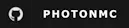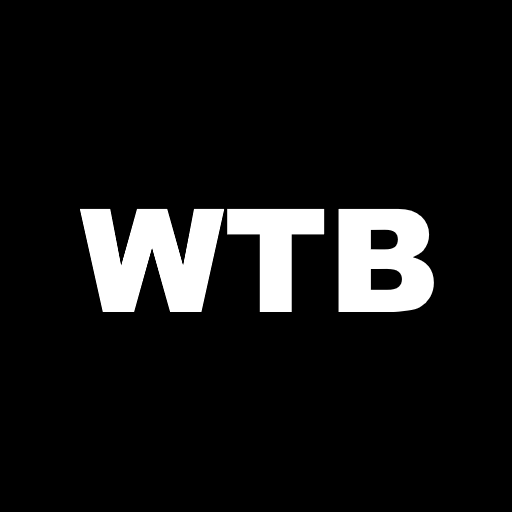Photon
Minecraft optimization framework prioritizing performance, simplicity, and compatibility. 1.7.10-1.21.10 across Fabric, Forge, NeoForge, and Quilt!
Photon
Minecraft optimization framework prioritizing performance, simplicity, and compatibility. 1.7.10-1.21.10 across Fabric, Forge, NeoForge, and Quilt!
Photon is a client-side modpack that dramatically improves performance on Minecraft 1.7.10-1.21.10 across Fabric, Forge, NeoForge, and Quilt. Photon is deliberately built with simplicity and compatibility in mind. As a result, Photon can be used as a framework for building larger, content-focused modpacks.
Download
Compatibility
| MC Version | Fabric | Forge | NeoForge | Quilt |
|---|---|---|---|---|
| 1.21.10 | ✅ | ❌ | ❌* | ✅ |
| 1.21.5-8 | ⚠️ | ❌ | ⚠️ | ⚠️ |
| 1.21.4 | ⚠️ | ❌ | ⚠️ | ❌ |
| 1.21.1 | ✅ | ❌ | ✅ | ✅ |
| 1.20.6 | ⚠️ | ❌ | ⚠️ | ⚠️ |
| 1.20.4 | ✅ | ❌ | ✅ | ✅ |
| 1.20.1 | ✅ | ✅ | ✅ | ✅ |
| 1.19.4 | ✅ | ✅ | ❌ | ✅ |
| 1.18.2 | ✅ | ✅ | ❌ | ✅ |
| 1.17.1 | ✅ | ✅ | ❌ | ❌ |
| 1.16.5 | ✅ | ✅ | ❌ | ❌ |
| 1.15.2 | ✅ | ❌ | ❌ | ❌ |
| 1.14.4 | ✅ | ❌ | ❌ | ❌ |
| 1.12.2 | ❌ | ✅ | ❌ | ❌ |
| 1.11.2 | ❌ | ✅ | ❌ | ❌ |
| 1.10.2 | ❌ | ✅ | ❌ | ❌ |
| 1.9.4 | ❌ | ✅ | ❌ | ❌ |
| 1.8.9 | ❌ | ✅ | ❌ | ❌ |
| 1.7.10 | ❌ | ✅ | ❌ | ❌ |
*NeoForge will be supported when Sodium releases an update for NeoForge 1.21.10
✅ = Actively Supported ⚠️ = Previously Supported ❌ = Not Supported
Note: These statuses are subject to change in relation to demand. You may request support for a Minecraft version here.
Installation and Setup
It is assumed that you have already installed and setup the Modrinth app or another modded launcher that supports Modrinth packs. This installation guide will be for the Modrinth app, although other launchers should be a similar process. If you would like to download the Modrinth app, you can do so here: https://modrinth.com/app.
Standalone
Installation guide for using Photon standalone without any additional mods or configuration.
Downloading
- Launch the Modrinth app
- Click the
Discover content
- Search for
PhotonunderModpacks - Click on the
Photon Icon
- Navigate to
Versions - Filter to your desired Modloader and Minecraft Version by using the
PlatformandGame versionsdropdown menus - Select the newest Photon release (First option)
- Click
Install
Updating
- Select your Photon instance (Don't click
Play) - Click the green
Update packoption next toRefresh - Scroll until you find the newest release of Photon for your desired modloader and Minecraft version (If the newest choice for your modloader and MC version has a gray check next to it, you are up to date)
- Click the green, antiparallel
arrows iconnext to your chosen Photon release
Modpack Base
Installation guide for using Photon as a base for your modpack (not a guide on how to properly create a modpack).
Downloading
- Launch the Modrinth app
- Click the
Discover content
- Search for
PhotonunderModpacks - Click on the
Photon Icon
- Navigate to
Versions - Filter to your desired Modloader and Minecraft Version by using the
PlatformandGame versionsdropdown menus - Select the newest Photon release (First option)
- Click
Install
Setup
- Select your Photon instance (Don't click
Play) - Click the
Instance settings
- Select
Installation - Click
Unlink instance - Confirm to
Unlink instance - You may use this instance as your own custom modpack
Updating
*Backup your modpack before updating Photon!*- Perform the
Downloadingsteps listed above for a new, temporary Photon instance - Select the temporary Photon instance (Don't click
Play) - Click the
ellipsis (three dots) menulocated next to the greenPlay button - Select
Open folderand navigate to the new File Explorer window - Copy the
configandmodsfolders (highlight both by holdingCtrland selecting each, and copy to clipboard by pressingCtrl + C) - Close the File Explorer window and navigate back to the Modrinth app
- Navigate to the modpack you are updating
- Click the
ellipsis (three dots) menulocated next to the greenPlay button - Select
Open folderand navigate to the new File Explorer window - Without selecting any of the subfolders/files, press
Ctrl + Vto merge to themodsandconfigfolders (SelectReplace the files in the destinationto confirm the merging) - You may delete the temporary Photon instance (located in
Instance settings
Preexisting Modpack
Installation guide for using Photon in a preexisting modpack. *Backup your modpack before incorporating Photon into it!*
Downloading
- Launch the Modrinth app
- Click the
Discover content
- Search for
PhotonunderModpacks - Click on the
Photon Icon
- Navigate to
Versions - Filter to your desired Modloader and Minecraft Version by using the
PlatformandGame versionsdropdown menus - Select the newest Photon release (First option)
- Click
Install
Setup
- Select the Photon instance (Don't click
Play) - Click the
ellipsis (three dots) menulocated next to the greenPlay button - Select
Open folderand navigate to the new File Explorer window - Copy the
configandmodsfolders (highlight both by holdingCtrland selecting each, and copy to clipboard by pressingCtrl + C) - Close the File Explorer window and navigate back to the Modrinth app
- Navigate to the modpack you are incorporating Photon into
- Click the
ellipsis (three dots) menulocated next to the greenPlay button - Select
Open folderand navigate to the new File Explorer window - Without selecting any of the subfolders/files, press
Ctrl + Vto merge to themodsandconfigfolders (SelectReplace the files in the destinationto confirm the merging) - You may delete the Photon instance (located in
Instance settings
Updating
- Perform the
Downloadingsteps listed above for a new, temporary Photon instance - Select the temporary Photon instance (Don't click
Play) - Click the
ellipsis (three dots) menulocated next to the greenPlay button - Select
Open folderand navigate to the new File Explorer window - Copy the
configandmodsfolders (highlight both by holdingCtrland selecting each, and copy to clipboard by pressingCtrl + C) - Close the File Explorer window and navigate back to the Modrinth app
- Navigate to the modpack you are updating
- Click the
ellipsis (three dots) menulocated next to the greenPlay button - Select
Open folderand navigate to the new File Explorer window - Without selecting any of the subfolders/files, press
Ctrl + Vto merge to themodsandconfigfolders (SelectReplace the files in the destinationto confirm the merging) - You may delete the temporary Photon instance (located in
Instance settings
Credits
- PhotonMC logo: game-icons.net (by Lorc under CC BY 3.0)
- Read the Wiki icon: iconfinder.com (under CC BY 4.0)
- Bug Report icon: iconfinder.com (under CC BY 4.0)
- Mod List icon: iconfinder.com (under The MIT License)
- Discover content icon: iconfinder.com (under CC BY 4.0)
- Instance settings icon: iconfinder.com (under CC BY 3.0)
- Badges: shields.io (under CC0 1.0)